Compare all Amazon Kindle e-readers on specifications, features, size and price using our Kindle e-reader model comparison table!
This table contains all Kindle models ever released, starting with the oldest Kindle, the Kindle 1 from 2007, to the newest (12th generation) models released in 2024.
The table is fully up-to-date: no new models have been released in 2025 (so far).
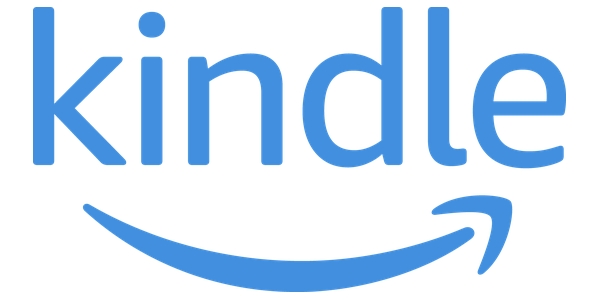
Scroll
Scroll sideways, or click the scroll buttons; < & >, to see all data.
Sort
Click column headers (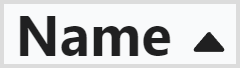 ) to sort; click again: change direction.
) to sort; click again: change direction.
Filter
Use checkboxes (), select from dropdowns (), or enter a range.
Want to learn what the Kindle specifications and features mean, so you'll know what to look for? Read the explanation here!
Want to compare two e-readers side-by-side to quickly spot the differences? Click the link below to use the side-by-side comparison tool.
| Name | Image | MSRP ⓘ | Released | Generation | Availability ⓘ | Current price ⓘ | Display type | Display size (inch) | Resolution (pixels W×H) | Color display? | Pixel density | Screen light? | Adjust color temperature? | Auto-rotate? | Touchscreen | Button controls? | Stylus input | Dark mode | Dropbox & Google Drive? | Audiobooks | Bluetooth | Wi-Fi? | Cellular network | Internal storage | RAM | CPU clock speed | MicroSD card reader? | 3.5 mm AUX out? | Battery capacity (3.7V) | USB (charging) port | Waterproof? | Size (cm H×W×D) | Weight (gram) ⓘ | Size (inch H×W×D) | Weight (oz) ⓘ: | Screen: flush or recessed? | Color options | Accessories in the box | Model number | User guide / manual | Official site link |
|---|---|---|---|---|---|---|---|---|---|---|---|---|---|---|---|---|---|---|---|---|---|---|---|---|---|---|---|---|---|---|---|---|---|---|---|---|---|---|---|---|---|
| Kindle Scribe 2024 | 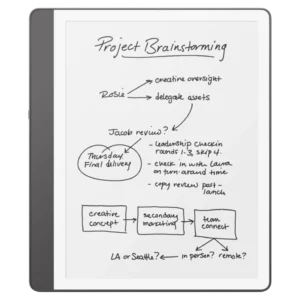 | $399.99 | 2024 | 11th generation | Available | Amazon | E Ink | 10.2 | 1860×2480 | No | 300 PPI | Yes, (auto-adjusting) | Yes | ✔ | ✔ | ❌ | ✔ | ✔ | ❌ | ✔ | ✔ | Wi-Fi 5 | No | 16.0 GB | 32 GB | 64 GB ⓘ | ? | ? | ❌ | ❌ | ? "up to 12 weeks" | USB-C | No | 23.0×19.6×0.57 | 433 | 9.0×7.7×0.22 | 15.3 oz | Flush | Black (Tungsten), green (jade) | Premium pen | C4A6T4 | User Guide | Amazon |
| Kindle Colorsoft Signature Edition | 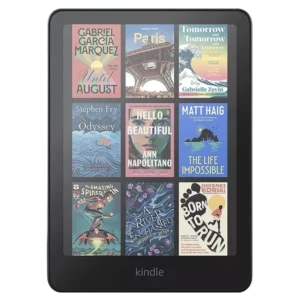 | $279.99 | 2024 | 12th generation | Available | Amazon | E Ink Kaleido 3 | 7 | 1264×1680 | Yes | 300 PPI color: 150 PPI | Yes, (auto-adjusting) | Yes | ❌ | ✔ | ❌ | ❌ | ✔ | ❌ | ✔ | ✔ | Wi-Fi 5 | No | 32 GB | 1000 MB | 2.0 GHz dual core | ❌ | ❌ | 2310 mAh "up to 8 weeks" | USB-C + charge wireless | Yes - IPX8 (60 mins, 2 meters) | 17.67×12.76×0.78 | 219 | 7.0×5.0×0.3 | 7.7 oz | Flush | Black | - | SA59CP | User Guide | Amazon |
| Kindle Paperwhite 6 Signature Edition | 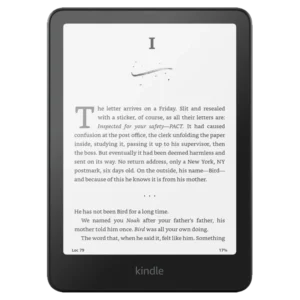 | $199.99 | 2024 | 12th generation | Available | Amazon | E Ink Carta 1300 | 7 | 1264×1680 | No | 300 PPI | Yes, (auto-adjusting) | Yes | ❌ | ✔ | ❌ | ❌ | ✔ | ❌ | ✔ | ✔ | Wi-Fi 5 | No | 32 GB | ? | ? | ❌ | ❌ | 1900 mAh "up to 12 weeks" | USB-C + charge wireless | Yes - IPX8 (60 mins, 2 meters) | 17.67×12.76×0.78 | 214 | 7.0×5.0×0.3 | 7.5 oz | Flush | Black, green (jade), pink (raspberry) | - | SA569P | User Guide | Amazon |
| Kindle Paperwhite 6 | 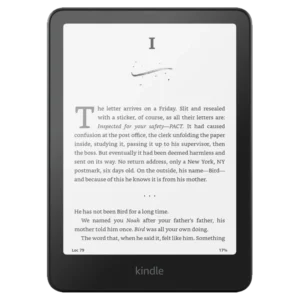 | $179.99 | 2024 | 12th generation | Available | Amazon | E Ink Carta 1300 | 7 | 1264×1680 | No | 300 PPI | Yes | Yes | ❌ | ✔ | ❌ | ❌ | ✔ | ❌ | ✔ | ✔ | Wi-Fi 5 | No | 16 GB | ? | ? GHz dual core | ❌ | ❌ | 1900 mAh "up to 12 weeks" | USB-C | Yes - IPX8 (60 mins, 2 meters) | 17.67×12.76×0.78 | 214 | 7.0×5.0×0.3 | 7.5 oz | Flush | Black, green (jade), pink (raspberry) | - | SA568B | User Guide | Amazon |
| Kindle 2024 | 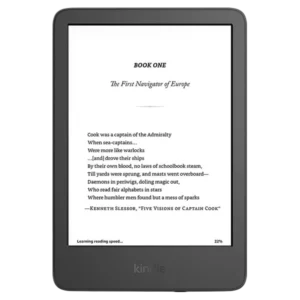 | $129.99 | 2024 | 11th generation | Available | Amazon | E Ink | 6 | 1072×1448 | No | 300 PPI | Yes | No | ❌ | ✔ | ❌ | ❌ | ✔ | ❌ | ✔ | ✔ | Wi-Fi 5 | No | 16 GB | ? | ? | ❌ | ❌ | ? "up to 6 weeks" | USB-C | No | 15.78×10.86×0.8 | 158 | 6.2×4.3×0.32 | 5.56 oz | Recessed | Black, green (matcha) | - | RS23CV | User Guide | Amazon |
| Kindle Scribe | 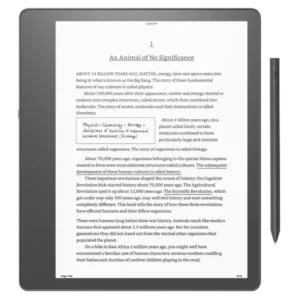 | $339.99 | 2022 | 11th generation | Available | Amazon | E Ink Carta 1200 | 10.2 | 1860×2480 | No | 300 PPI | Yes, (auto-adjusting) | Yes | ✔ | ✔ | ❌ | ✔ | ✔ | ❌ | ✔ | ✔ | Wi-Fi 5 | No | 16.0 GB | 32 GB | 64 GB ⓘ | 1000 MB | 1 GHz dual core | ❌ | ❌ | 3000 mAh | USB-C | No | 23.0×19.6×0.58 | 433 | 9.0×7.7×0.22 | 15.3 oz | Flush | Black | Basic pen, or Premium pen (+$30) | C4A6T4 | User Guide | Amazon |
| Kindle 11 | 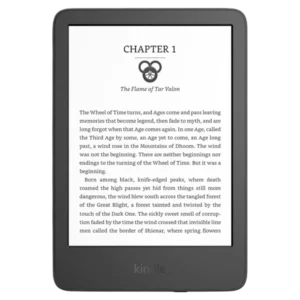 | $119.99 | 2022 | 11th generation | Available | Amazon | E Ink Carta | 6 | 1072×1448 | No | 300 PPI | Yes | No | ❌ | ✔ | ❌ | ❌ | ✔ | ❌ | ✔ | ✔ | Wi-Fi 5 | No | 16 GB | 512 MB | 1 GHz dual core | ❌ | ❌ | 1040 mAh | USB-C | No | 15.78×10.86×0.8 | 158 | 6.2×4.3×0.32 | 5.56 oz | Recessed | Black, blue | - | C2V2L3 | User Guide | Amazon |
| Kindle Paperwhite 5 Signature Edition | 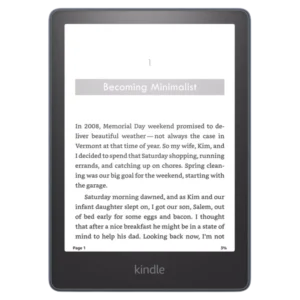 | $189.99 | 2021 | 11th generation | Available | Amazon | E Ink Carta 1200 | 6.8 | 1236×1648 | No | 300 PPI | Yes, (auto-adjusting) | Yes | ❌ | ✔ | ❌ | ❌ | ✔ | ❌ | ✔ | ✔ | Wi-Fi 5 | No | 32 GB | 512 MB | 1 GHz dual core | ❌ | ❌ | 1700 mAh | USB-C + charge wireless | Yes - IPX8 (60 mins, 2 meters) | 17.4×12.5×0.81 | 208 | 6.9×4.9×0.32 | 7.3 oz | Flush | Black, blue, green | - | M2L4EK | User Guide | Amazon |
| Kindle Paperwhite 5 | 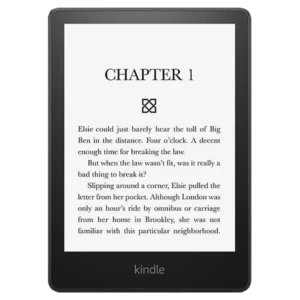 | $159.99 | 2021 | 11th generation | Available | Amazon | E Ink Carta 1200 | 6.8 | 1236×1648 | No | 300 PPI | Yes | Yes | ❌ | ✔ | ❌ | ❌ | ✔ | ❌ | ✔ | ✔ | Wi-Fi 5 | No | 8.0 GB | 16 GB ⓘ | 512 MB | 1 GHz | ❌ | ❌ | 1700 mAh | USB-C | Yes - IPX8 (60 mins, 2 meters) | 17.4×12.5×0.81 | 205 | 6.9×4.9×0.32 | 7.2 oz | Flush | Black, blue, green | - | M2L3EK | User Guide | Amazon |
| Kindle Oasis 3 | 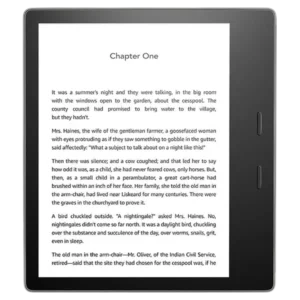 | $249.99 | 2019 | 10th generation | Discontinued | Amazon | E Ink Carta | 7 | 1264×1680 | No | 300 PPI | Yes, (auto-adjusting) | Yes | ✔ | ✔ | ✔ Page-turn | ❌ | ✔ | ❌ | ✔ | ✔ | Wi-Fi 4 | 4G optional ⓘ | 8.0 GB | 32 GB ⓘ | 512 MB | 1 GHz dual core | ❌ | ❌ | 1130 mAh | Micro-USB | Yes - IPX8 (60 mins, 2 meters) | 15.9×14.1×0.84 | 188 | 6.3×5.6×0.33 | 6.6 oz | Flush | Graphite, gold | - | S8IN4O | User Guide | Amazon |
| Kindle 10 | 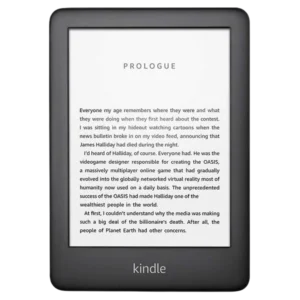 | $109.99 | 2019 | 10th generation | Discontinued | Amazon | E Ink Carta | 6 | 600×800 | No | 167 PPI | Yes | No | ❌ | ✔ | ❌ | ❌ | ❌ | ❌ | ✔ | ✔ | Wi-Fi 4 | 4G | 8 GB | 512 MB | 1 GHz | ❌ | ❌ | 1040 mAh | Micro-USB | No | 16.0×11.3×0.87 | 174 | 6.3×4.5×0.34 | 6.1 oz | Recessed | Black, white | - | J9G29R | User Guide | Amazon |
| Kindle Paperwhite 4 | 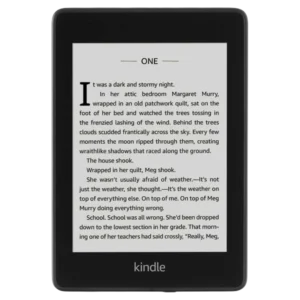 | $129.99 | 2018 | 10th generation | Discontinued | Amazon | E Ink Carta HD | 6 | 1072×1448 | No | 300 PPI | Yes | No | ❌ | ✔ | ❌ | ❌ | ✔ | ❌ | ✔ | ✔ | Wi-Fi 4 | 4G optional ⓘ | 8.0 GB | 32 GB ⓘ | 512 MB | 1 GHz | ❌ | ❌ | 1500 mAh | Micro-USB | Yes - IPX8 (60 mins, 2 meters) | 16.7×11.6×0.82 | 182 | 6.56×4.56×0.32 | 6.4 oz | Flush | Black, plum, sage, twilight blue | - | PQ94WIF | User Guide | Amazon |
| Kindle Oasis 2 | 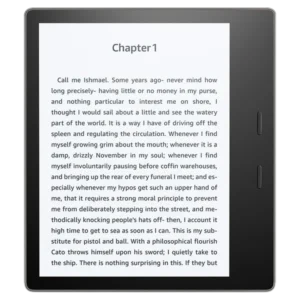 | $249.99 | 2017 | 9th generation | Discontinued | Amazon | E Ink Carta | 7 | 1264×1680 | No | 300 PPI | Yes, (auto-adjusting) | No | ✔ | ✔ | ✔ Page-turn | ❌ | ✔ | ❌ | ✔ | ✔ | Wi-Fi 4 | 4G optionalⓘ | 8.0 GB | 32 GB ⓘ | 512 MB | 1 GHz dual core | ❌ | ❌ | 1000 mAh | Micro-USB | Yes - IPX8 (60 mins, 2 meters) | 15.9×14.1×0.83 | 194 | 6.3×5.6×0.33 | 6.8 oz | Flush | Graphite, gold | - | CW24WI | User Guide | Amazon |
| Kindle 8 | 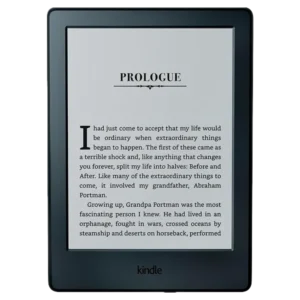 | $100 | 2016 | 8th generation | Discontinued | Amazon | E Ink Pearl | 6 | 600×800 | No | 167 PPI | No | No | ❌ | ✔ | ❌ | ❌ | ❌ | ❌ | ✔ | ✔ | Wi-Fi 4 | 3G | 4 GB | 512 MB | 1 GHz | ❌ | ❌ | 890 mAh | Micro-USB | No | 16.0×11.5×0.91 | 161 | 6.3×4.5×0.36 | 5.7 oz | Recessed | Black, white | - | SY69JL | User Guide | Amazon |
| Kindle Oasis | 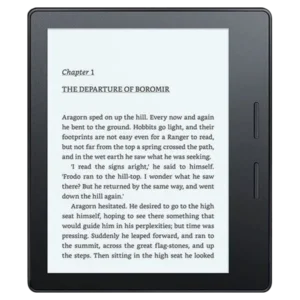 | $309 | 2016 | 8th generation | Discontinued | Amazon | E Ink Carta | 6 | 1072×1448 | No | 300 PPI | Yes | No | ✔ | ✔ | ✔ Page-turn | ❌ | ❌ | ❌ | ✔ | ✔ | Wi-Fi 4 | 3G optional ⓘ | 4 GB | 512 MB | 1 GHz | ❌ | ❌ | 1535 mAh ⓘ | Micro-USB | No | 14.4×12.2×0.85 | 130 | 5.6×4.8×0.34 | 4.6 oz | Flush | Black | Charging cover | S8IN4O | User Guide | Amazon |
| Kindle Paperwhite 3 | 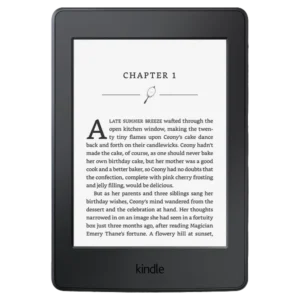 | $140 | 2015 | 7th generation | Discontinued | Amazon | E Ink Carta HD | 6 | 1072×1448 | No | 300 PPI | Yes | No | ❌ | ✔ | ❌ | ❌ | ❌ | ❌ | ❌ | ❌ | Wi-Fi 4 | 3G optional ⓘ | 4 GB | 512 MB | 1 GHz | ❌ | Via USB adapter | 1420 mAh | Micro-USB | No | 16.9×11.7×0.91 | 205 | 6.65×4.61×0.36 | 7.2 oz | Recessed | Black, white | - | DP75SDI | User Guide | Amazon |
| Kindle Voyage | 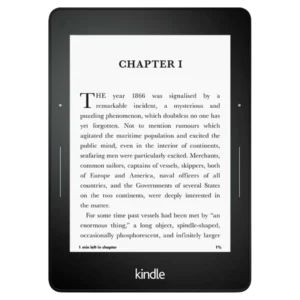 | $220 | 2014 | 7th generation | Discontinued | Amazon | E Ink Carta HD | 6 | 1072×1448 | No | 300 PPI | Yes, (auto-adjusting) | No | ❌ | ✔ | ✔ Haptic page-turn | ❌ | ❌ | ❌ | ❌ | ❌ | Wi-Fi 4 | 3G optional ⓘ | 4 GB | 512 MB | 1 GHz | ❌ | Via USB adapter | 1320 mAh | Micro-USB | No | 16.2×11.5×0.76 | 179 | 6.4×4.5×0.30 | 6.3 oz | Flush | Black | - | NM460SZ | User Guide | Amazon |
| Kindle 7 | 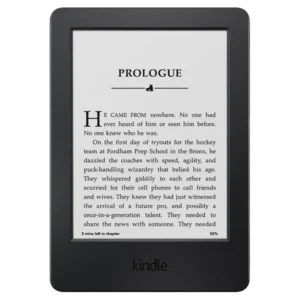 | $100 | 2014 | 7th generation | Discontinued | Amazon | E Ink Pearl | 6 | 600×800 | No | 167 PPI | No | No | ❌ | ✔ | ❌ | ❌ | ❌ | ❌ | ❌ | ❌ | Wi-Fi 4 | 3G | 4 GB | 256 MB | 1 GHz | ❌ | ❌ | 890 mAh | Micro-USB | No | 16.9×11.9×1.02 | 191 | 6.7×4.7×0.40 | 6.7 oz | Recessed | Black, white | - | WP63GW | User Guide | Amazon |
| Kindle Paperwhite 2 | 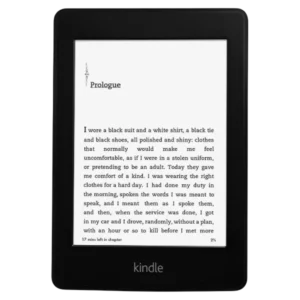 | $140 | 2013 | 6th generation | Discontinued | Amazon | E Ink Carta | 6 | 758×1024 | No | 212 PPI | Yes | No | ❌ | ✔ | ❌ | ❌ | ❌ | ❌ | ❌ | ❌ | Wi-Fi 4 | 3G optional ⓘ | 2.0 GB | 4 GB ⓘ | 256 MB | 1 GHz | ❌ | ❌ | 1420 mAh | Micro-USB | No | 16.9×11.7×0.91 | 206 | 6.7×4.6×0.36 | 7.3 oz | Recessed | Black | - | DP75SDI | User Guide | Amazon |
| Kindle Paperwhite | 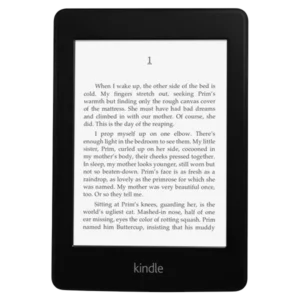 | $140 | 2012 | 5th generation | Discontinued | Amazon | E Ink Pearl | 6 | 758×1024 | No | 212 PPI | Yes | No | ❌ | ✔ | ❌ | ❌ | ❌ | ❌ | ❌ | ❌ | Wi-Fi 4 | 3G optional ⓘ | 2 GB | 256 MB | 0.8 GHz | ❌ | ❌ | 1420 mAh | Micro-USB | No | 16.9×11.7×0.91 | 213 | 6.7×4.6×0.36 | 7.5 oz | Recessed | Black | - | EY21 | User Guide | Amazon |
| Kindle 5 | 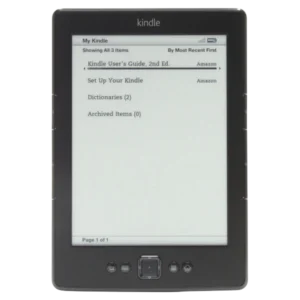 | $90 | 2012 | 5th generation | Discontinued | Amazon | E Ink Pearl | 6 | 600×800 | No | 167 PPI | No | No | ❌ | ❌ | ✔ Page-turn, D-pad | ❌ | ❌ | ❌ | ❌ | ❌ | Wi-Fi 4 | 3G | 2 GB | 256 MB | 0.8 GHz | ❌ | ❌ | 890 mAh | Micro-USB | No | 16.6×11.4×0.87 | 170 | 6.5×4.5×0.34 | 5.98 oz | Recessed | Black | - | D01100 | User Guide | Amazon |
| Kindle Touch | 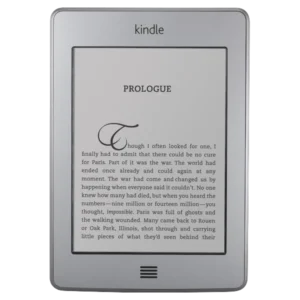 | $149 | 2011 | 4th generation | Discontinued | Amazon | E Ink Pearl | 6 | 600×800 | No | 167 PPI | No | NA | ❌ | ✔ | ❌ | ❌ | ❌ | ❌ | ✔ | ❌ | Wi-Fi 4 | 3G optional ⓘ | 4 GB | 256 MB | 0.8 GHz | ❌ | ✔ | 1420 mAh | Micro-USB | No | 17.2×12.0×1.01 | 213 | 6.8×4.7×0.40 | 7.5 oz | Recessed | Silver | - | D01200 | User Guide | Amazon |
| Kindle 4 | 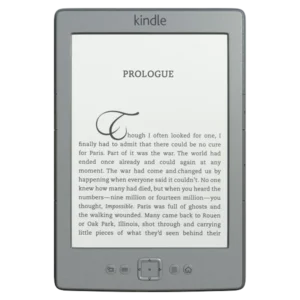 | $109 | 2011 | 4th generation | Discontinued | Amazon | E Ink Pearl | 6 | 600×800 | No | 167 PPI | No | NA | ❌ | ❌ | ✔ Page-turn, D-pad | ❌ | ❌ | ❌ | ❌ | ❌ | Wi-Fi 4 | 3G | 2 GB | 256 MB | 0.8 GHz | ❌ | ❌ | 890 mAh | Micro-USB | No | 16.6×11.4×0.87 | 170 | 6.5×4.5×0.34 | 5.98 oz | Recessed | Silver | - | D01100 | User Guide | Amazon |
| Kindle Keyboard | 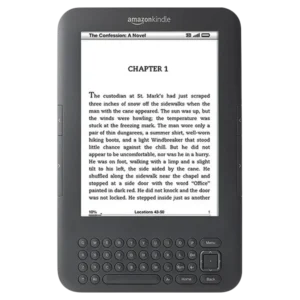 | $139 | 2010 | 3rd generation | Discontinued | Amazon | E Ink Pearl | 6 | 600×800 | No | 167 PPI | No | NA | ❌ | ❌ | ✔ Keyboard, D-pad | ❌ | ❌ | ❌ | ✔ | ❌ | Wi-Fi 4 | 3G optional ⓘ | 4 GB | 256 MB | 0.532 GHz | ❌ | ✔ | 1750 mAh | Micro-USB | No | 19.05×12.19×0.85 | 241 | 7.5×4.8×0.335 | 8.5 oz | Recessed | Black, silver | - | D00901 | Quick Start Guide | Amazon |
| Kindle DX | 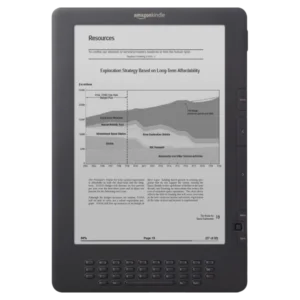 | $489 | 2009 | 2nd generation | Discontinued | Amazon | E Ink Pearl | 9.7 | 824×1200 | No | 150 PPI | No | NA | ❌ | ❌ | ✔ Keyboard, D-pad | ❌ | ❌ | ❌ | ✔ | ❌ | No | 3G | 4 GB | 128 MB | 0.532 GHz | ❌ | ✔ | 1530 mAh | Micro-USB | No | 26.4×18.3×1.0 | 536 | 10.4×7.2×0.38 | 18.9 oz | Recessed | Black, white | - | D00611 | User Guide | Amazon |
| Kindle 2 | 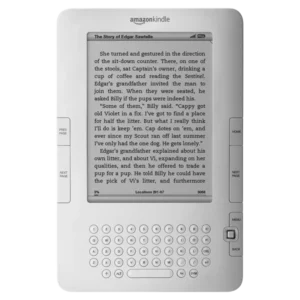 | $299 | 2009 | 2nd generation | Discontinued | Amazon | E Ink | 6 | 600×800 | No | 167 PPI | No | NA | ❌ | ❌ | ✔ Keyboard, D-pad | ❌ | ❌ | ❌ | ✔ | ❌ | No | 3G | 2 GB | 32 MB | 0.532 GHz | ❌ | ✔ | 1530 mAh | Micro-USB | No | 20.3×13.5×0.9 | 289 | 8.0×5.3×0.36 | 10.2 oz | Recessed | White | - | D00701 | Quick Start Guide | Amazon |
| Kindle 1 | 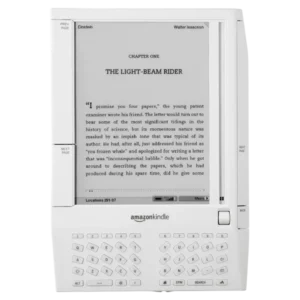 | $399 | 2007 | 1st generation | Discontinued | Amazon | E Ink | 6 | 600×800 | No | 167 PPI | No | NA | ❌ | ❌ | ✔ Keyboard | ❌ | ❌ | ❌ | ✔ | ❌ | No | 3G | 0.256 GB | 64 MB | 0.4 GHz | ✔ (SD card) | ✔ | 1530 mAh | USB Mini-B | No | 19.05×13.46×1.78 | 289 | 7.5×5.3×0.7 | 10.2 oz | Recessed | White | - | D01400 | User Guide | Amazon |
Footnotes
- MSRP is for the e-reader without additional accessories, like a stylus or cover. If such an accessory is always included (see column: ‘Accessories in the box’), then it’s also included in the listed price.
- If the e-reader is available with different amounts of storage space, the MSRP in the table is for the version with the lowest amount of storage space.
- Some Kindles are also sold as an ad-supported version, at a discount (usually $20) on the MSRP’s listed in the table. The listed MSRP’s are for the ad-free version. Ad-supported Kindles will show ads on the lockscreen, meaning the ads will only be visible when you’re not using the device. If you purchase an ad-supported model, you can remove the ads at a later date by paying the difference. You can go here to do so.
- Every Kindle comes with an appropriate charging cable. Some might come with an included charger. Most come with a manual or a quick-start-guide. All of this isn’t counted as an accessory in the ‘Accessories in the box’ column.
Also interested in comparing Kindle to Kobo and other brands? Then use the full e-reader comparison table here!
Size comparison
Compare the size of Kindle models. The images show the relative size the e-readers, as well as their dimensions (height, width, depth) in both centimeters and inch. For size reference, a credit card and the iPhone 16 are also shown.
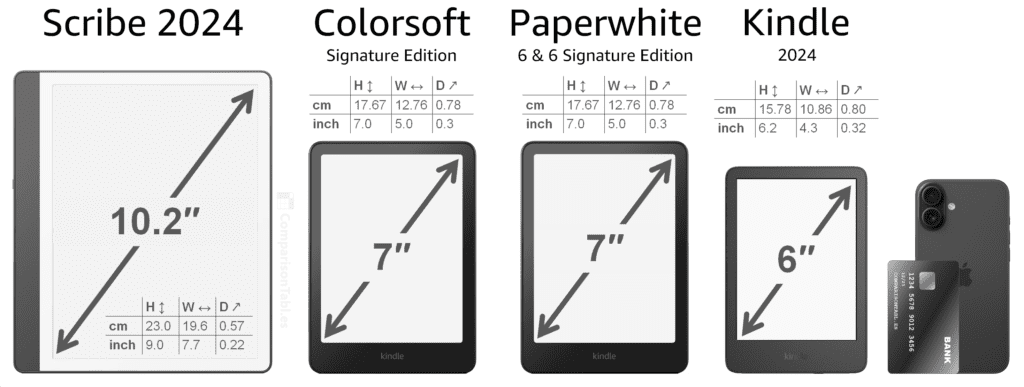
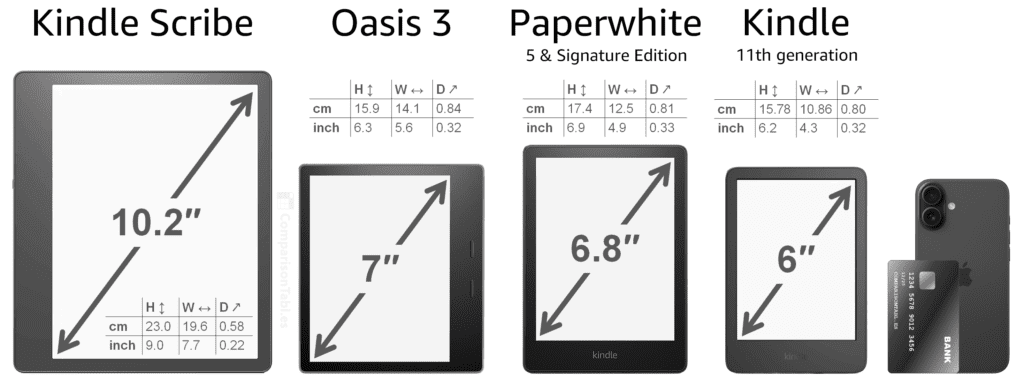
Need another size comparison? Compare the size of any two Kindle e-readers using this side-by-side comparison tool!
Kindle specifications & features
Want to know what a mentioned Kindle e-reader specification or feature mentioned in the table means? Find the explanation below!
General information
Display specifications
Input options & features
Hardware specifications
Ports & battery
Physical specifications
More info
Questions or feedback? Leave a comment!
Have any questions about our Kindle e-reader comparison table? Want to see a (new) product added, spotted an error, or have any other feedback? Or do you want to show your appreciation, or just say 'hi'?
Then leave a comment below! We make sure to read and respond to all of them!
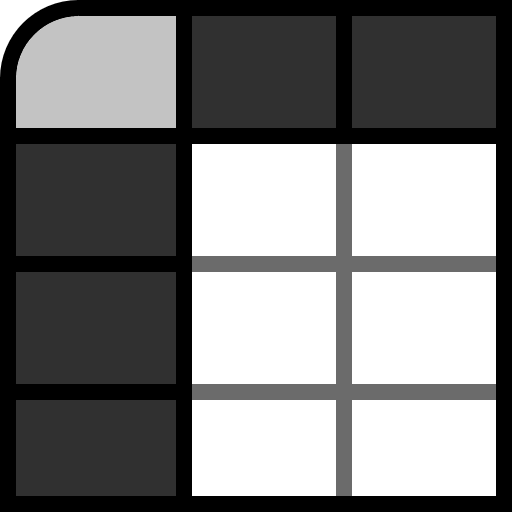
te mereces un premio, genial tu comparación, me simplificaste la vida, no hay nigun tutorial en yotube o guia, de todos los modelos, muchas gracias.
You’re welcome! Glad it helped!
Why no reference to Kindle Fire?
Mine is a Kindle Fire 7 inch.
Hi Kevin,
That’s because the Kindle Fire is considered to be a tablet rather than an e-reader, as it uses a LCD-LED screen. All of the Kindle e-readers listed here use E Ink screens. Amazon has also dropped ‘Kindle’ branding from their Fire tablets by now to avoid confusion.
A comparison table on Fire tablets as well as tablets from other brands is upcoming.
This is great information! I’ve had a Kindle 2nd generation device forever, and with Amazon’s announcement to discontinue the Download and Transfer via USB option it effectively turns my Kindle into nothing more than a brick – very disappointing. I’m looking at replacing with a Kindle 6 Paperwhite – does the Kindle 6 have the slots for a cover with a hinge and clips, like the Kindle 2? Asking because I have an outstanding leather cover that I’d like to continue to use – I don’t care if the cover is a little bigger than the device, but the Kindle 6 would need to clip into the hinge. Thank you!
Thanks Linda! The Kindle Paperwhite 6 (12th generation) doesn’t have any slot for a cover. I don’t think the Kindle 2 does either; I don’t see one anywhere on these pictures. So I’m guessing the slot and the hinges came with the cover and are glued or taped to your Kindle somehow? In that case, it might be possible to stick that part to the new Kindle. But considering that the Paperwhite 6 is quite a bit smaller than the Kindle 2 (click here to see a side-by-side size comparison), it’s probably best to go with a new case as well…
This was useful! Thank you for your work!
You’re welcome! 🙂
Amazing work
Thanks! 🙂
Thank you for such a great tool!
I’m using it to choose the best kindle among the listed on the marketplace.
It would be nice to have one additional horizontal scrollbar on the top of the table (I know that I can use keyboard buttons) OR one floating scrollbar which would be visible at all times.
+ ability to hide any columns, and hide rows with the models I would not like to compare at all.
You’re welcome, and thanks for the feedback!
To scroll sideways, apart from keyboard buttons, you can click the scroll buttons to scroll either left or right. If you’re on desktop, you can also click down the scroll wheel of your mouse, and then move the mouse in any direction to easily scroll. But I’ll also look into making it so that there’s always a scroll bar visible.
I already have plans to add the ability to hide any columns and rows, so that function is upcoming. But it’ll take some time to develop, and I’m currently working on other aspects of the site first.
Thanks so much for making this! So helpful. I’m curious how you decided to put each category in the great/good/bad/no categories?
You’re welcome, Danielle!
For most of the specs it’s obvious which is better (such as more storage space, more RAM, faster CPU, a bigger battery), but the exact numbers/ranges to fit in each category (great/good/not good/bad) is always a bit subjective, I guess. Part of how I decide on the ranges is also determined by how well it highlights the differences between models. For instance, battery life on all e-readers is actually great (usually it’s weeks, even on very old models), but having the battery capacity for all models show up as green (great) isn’t as useful for comparison purposes.
Hope that makes sense! And if you’d like to view the table without any judgment of the specs applied, you can also switch off the color coding under ‘Settings’ at the top of the table.
I was able to find the model number of the Kindle Scribe 2024, as I was able to spot it on the back of the box in both this and this unboxing video. It’s C4A6T4 – which is the same model number as the earlier Kindle Scribe released in 2022. This also leads me to believe the other missing specs are also the same, but I’ll look for more confirmation on that. I’ve added the model number to the table just now.
Edit: also, the user guide for the Kindle Scribe 2024 has been released, so I’ve added a link to that as well.
Wow! Amazing information! Thank you!
You’re welcome 🙂
I was able to find out all of the previously missing Kindle Colorsoft specs, as it’s now being listed on a few websites from retailers other than Amazon itself, with a more complete specsheet. Two retailers (MediaMarkt.at, Unieuro.it) mention both the battery capacity as being a 2310 mAh lithium-ion, as well as it having 1000 MB / 1 GB of RAM.
Unieuro.it also mentions it having the MediaTek MT81138 processor, which apparently is a 2.0 GHz dual-core processor. I’ve added all of this information to the table just now.
Great resource, thank you so much!
You’re welcome! 🙂
This is a great table!
What table plugin do you use to create it?
I’d love to do something simple in my own website (wine related. Not electronics).
Thanks Nick! I’m using this WordPress plugin (Pro version) for the main comparison table. I’ve done some custom coding on top of that, but for something simple, that plugin alone will probably do. The side-by-side comparison tables like these are completely coded from scratch. Good luck with your site!
Excellent tool and impressive that you have already updated the latest Kindle releases. Thank you. I just made a direct donation. I highly recommend everyone that has used this tool and appreciates the ease and time savings this table provides, to also support Guido. Here is his link https://ko-fi.com/guidoshowtos. Also, share his link with your book friends and spread the word. Pay if forward and put a smile on someone’s face.
Thank you so much Patty! That definitely put a smile on my face – that’s my first ever Ko-Fi donation! 🙂
You’re welcome. Now I am on a mission to get you more. I will do my best to promote you.
I will also remember when I purchase a new Kindle… might wait for holiday sale… but by year-end, to use your link.
The new 12th generation Kindle devices are available now! Main landing page for the new Kindles can be found here.
I’ve just added all of the new devices, but I’m still piecing together some information that seems to be missing right now. Amazon doesn’t seem to mention the exact E Ink screen types, the amount of RAM, the CPU type, or the battery capacity in mAh. I’m also unable to find the model numbers.
Here are some interesting comparisons:
Minor changes compared to the previous models overall. It also seems that Amazon also doesn’t consider the new Kindle Scribe and basic Kindle to be of a new generation.
Since the Scribe and basic Kindle are more of a ‘refresh’ rather than a new generation, I’ve opted to name the new Kindle Scribe the ‘Scribe 2024‘ in the table (rather than the ‘Kindle Scribe 2’), and the new basic Kindle the ‘Kindle 2024‘ (rather than the ‘Kindle 12’ – Amazon says it’s still part of the 11th generation).
The most interesting release by far is the Kindle Colorsoft Signature Edition with the color screen.
The display type logically has to be based on Kaleido 3, as that’s the only color E Ink display available in 7 inch with a 300 PPI resolution.
The Paperwhite 6 and 6 Signature Edition are reported (1, 2) to be E Ink Carta 1300, which I’ve added to the table now.
Still looking for the other information (RAM, CPU, battery capacity in mAh), please let me know if you’re able to find it!
PS. I’ve just added a new size comparison image for the 2024 Kindle releases.
A Redditor with the new Paperwhite 6 used our device info tool, which revealed that the Kindle Paperwhite 6 has 512 MB RAM, and a dual-core processor.
… and also provided me with a picture showing the model number of the device: SA568B. I’ve added the info to the table.
Edit: was also able to find the model number for the Kindle 11th gen (2024) just now: RS23CV. Also added to the table.
Best Buy Canada has revealed some more specs on the new Kindle Paperwhite 6 (12th generation) and Kindle Paperwhite 6 Signature Edition (12th generation): they both have a 1900 mAh battery (1, 2).
Best Buy also mentions the model number for the Paperwhite Signature Edition 12th gen: SA569P.
Found the model number on the Kindle Colorsoft: SA59CP.
What an amazing resource – thanks for putting this together and sharing. Really simple and easy to use too.
Also appreciate the quick updates with the new 2024 Kindles!
You’re welcome! Thanks for the compliments, really made my day! 🙂
New Kindle models are coming soon, including a Kindle with a color screen – the Kindle Colorsoft. I wrote a quick blog post with some details here, and will update the comparison table to include the new models as soon as the full specifications are available.
This is such an amazing list! Thank you for putting it out there.
You’re welcome! 🙂
My “Device Info” says that I have Kindle Paperwhite (6th Generation). I’m confused why that is not on your list that goes from 5th to 7th gen. ?? I’m not necessarily looking to get a new or different one, I was just curious where mine is in terms of newer models and upgrades. if I can see what the differences are, I might go for a newer version. Thank you!
Hi Carol,
Sounds like you have what is listed as the Kindle Paperwhite 2 – which is the name it’s most commonly known by.
The Kindle naming scheme is a bit confusing. I’ve tried explaining it a bit more in this comment.
The ‘generations’ you’ll find being mentioned are release generations. You can see the timeline of that in this Wikipedia article.
Not every release generation contained a base Kindle device (also known as Kindle Basic). Every base Kindle device is most commonly known by the number of it’s release generation; so the 5th release generation base Kindle device is generally referred to as the ‘Kindle 5’. The fifth release generation also contained the first ever Kindle Paperwhite device, which is commonly known as the ‘Kindle Paperwhite 1’, but also referred to as the ‘Kindle Paperwhite 5th generation’ – as it’s part of the fifth release generation.
The sixth release generation only consisted of a second iteration of the Kindle Paperwhite, which is commonly known as the ‘Kindle Paperwhite 2’, but since it’s the sixth release generation, also referred to as the ‘Kindle Paperwhite 6th generation’. Since the sixth release generation didn’t contain a base Kindle model, there’s no ‘Kindle 6’.
So in short: base level Kindle models are most commonly referred to and numbered by their release generation, while the Paperwhite and Oasis models are most commonly referred to and numbered by their iteration. So that’s also how I’ve named the devices in this comparison table.
I hope that clears it up! If you have any further questions, let me know!
Really great and gap filling job, thank you!
You’re welcome! 🙂
This is very helpful, & thanks for making it available. I’m about the purchase a Paperwhite (not sure what model). Where do I find the model #?
Hi Bob,
The product listings on Amazon itself don’t actually show the model numbers as of now. If you’re looking to buy one used, see if there’s a picture showing the backside of the Kindle. The model numbers are printed in a tiny font on the back of the Kindle itself. Here’s an example of my Kindle Paperwhite (1st iteration, from 2012):
If you want to, I could help you identify a model if you give me a link to the listing. The listings on Amazon do mention the generation of the device. There’s more information on identifying the Kindle model by generation here. Also, the Amazon links in the table should automatically take you to the exact device mentioned – if available.
Let me know if you need any further help!
It’s Amazon Prime day today and tomorrow (July 16th and 17th 2024), which means you can find deals on Kindles!
As I can see it right now, the Amazon.com Prime Day deals are as follows (Kindle model name + Amazon link, list price -> price now):
Kindle 11th gen: $99 -> $84.99
Kindle 11th gen without lock-screen ads: $119.99 -> $99.99
Kindle Paperwhite 5th gen 16 GB: $149.99 -> $134.99
Kindle Paperwhite 5th gen 16 GB without lock-screen ads: $169.99 -> $144.50
Kindle Paperwhite Signature Edition: $189.99 -> $179.99
Kindle Scribe 16 GB with basic pen: $339.99 -> $234.99
Kindle Scribe 16 GB with premium pen: $369.99 -> $259.99
Kindle Scribe 16 GB Essentials bundle (premium pen, folio cover & power adapter): $469.97 -> $289.97
Kindle Scribe 32 GB: $389.99 -> $389.99 (not discounted)
Kindle Scribe 32 GB Essentials bundle (Folio cover & power adapter): $489.97 -> $314.97
Kindle Scribe 64 GB: $419.99 -> $419.99 (not discounted)
Kindle Scribe 64 GB Essentials bundle (Folio cover & power adapter): $529.97 -> $334.97
The Oasis 3 International version, which doesn’t ship to the US, is also heavily discounted (but isn’t marked as a Prime Day deal):
Kindle Oasis 3 8 GB: $269.99 -> $135
Kindle Oasis 3 32 GB: $349.99 -> $175
Make sure to check the prices for yourself as deals might be limited or can change at any moment.
Well done for all the care and effort put into this.
Also, thank you very much!
You’re welcome 🙂
Some clarification on the Kindle model names, as it might be a bit confusing.
The first thing to address is that Amazon just lists the newest devices as the ‘Kindle’, ‘Kindle Paperwhite’ and ‘Kindle Oasis’, without listing the generation of the device.
To make it easier to distinguish and compare, the devices are more commonly known by adding their generation. I’ve done so in the comparison table as well.
However, others also go with the release year. Then there’s also some that will call the cheapest Kindle device of every generation the ‘Kindle Basic’.
To clarify, here’s a list of all devices that are known by multiple names:
Kindle 11 = ‘Kindle 11th generation’, ‘Kindle 2022’, ‘Kindle Basic 4’, or ‘Kindle Basic 2022’
Kindle 10 = ‘Kindle 10th generation’, ‘Kindle 2019, ‘Kindle Basic 3’, or ‘Kindle Basic 2019’
Kindle 8 = ‘Kindle 8th generation’, ‘Kindle 2016’, ‘Kindle Basic 2’, or ‘Kindle Basic 2016’
Kindle 7 = ‘Kindle 7th generation’, ‘Kindle 2014’, ‘Kindle Basic 1’, ‘Kindle Basic 2014’
Kindle Paperwhite 5 = ‘Paperwhite 5th generation’ (as it’s the 5th generation of the ‘Paperwhite’ device), ‘Paperwhite 2021′, or ’11th generation Kindle Paperwhite’ (as it’s the 11th overall Kindle e-reader release generation)
Kindle Paperwhite 4 = ‘Paperwhite 4th generation’, ‘Paperwhite 2019′, ’10th generation Kindle Paperwhite’
Kindle Paperwhite 3 = ‘Kindle Paperwhite 3rd generation’, ‘Paperwhite 2015’, ‘7th generation Kindle Paperwhite’
Kindle Paperwhite 2 = ‘Kindle Paperwhite 2nd generation’, ‘Paperwhite 2013’, ‘6th generation Kindle Paperwhite’
Kindle Paperwhite = ‘First generation Kindle Paperwhite’, ‘Paperwhite 2012’
Kindle Oasis 3 = ‘Oasis 3rd generation’, ‘Oasis 2019′, ’10th generation Oasis’
Kindle Oasis 2 = ‘Oasis 2nd generation’, ‘Oasis 2017’, ‘9th generation Oasis’
Kindle Oasis = ‘Oasis first generation’, Oasis 2016′, ‘8th generation Oasis’
If you want to know which model you have, or are looking at in a listing, make sure to also check the model number and compare it with the model numbers listed in the table. You can find the model numbers on the backside of your device, in small lettering, near the bottom.
Thank you very much for clarification! It’s very useful!!!
You’re welcome! Glad to hear that!
Thank you so much for this comparison chart. It was very useful.
You’re welcome! 🙂
Just added all of the Kindle release generation numbers to the table for every Kindle, as to further clarify this.
Thank you very much for this information
You’re welcome, Carolyn!