Compare all Barnes & Noble Nook e-reader models on specifications and features using our Nook e-reader comparison table!
This table contains all Nook e-reader models ever released! From the 1st Edition from 2009, up to the latest model, the Nook GlowLight 4 Plus, released in 2023.
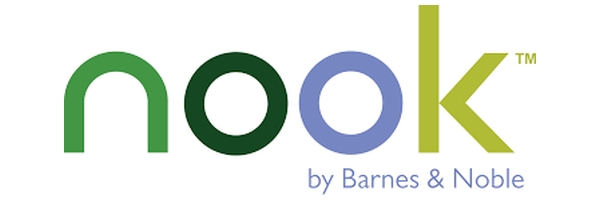
Scroll
Scroll sideways, or click the scroll buttons; < & >, to see all data.
Sort
Click column headers (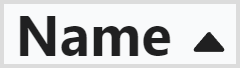 ) to sort; click again: change direction.
) to sort; click again: change direction.
Filter
Use checkboxes (), select from dropdowns (), or enter a range.
Want to learn what the Nook e-reader specifications and features mean, so you'll know what to look for? Read the explanation here!
Want to compare two Nook e-readers side-by-side to quickly spot the differences? For instance: Nook GlowLight 4 vs 4e? Click the link below to use the side-by-side comparison tool.
| Name, Nook: | Image | MSRP ⓘ | Released | Availability ⓘ | Check price: | Display type | Display size (inch) | Resolution (pixels W×H) | Color display? | Pixel density | Screen light? | Adjust color temperature? | Auto-rotate? | Touchscreen | Button controls? | Stylus input | Dark mode | Audiobooks | Bluetooth | Wi-Fi? | Cellular network | Operating system | Reading apps & e-book shops | Web browser? | Email app? | Dropbox & Google Drive? | Internal storage | RAM | CPU clock speed | Other built in: | MicroSD card reader? | 3.5 mm AUX out port? | HDMI port? | Battery capacity (3.7V) | USB (charging) port | Waterproof? | Size (cm H×W×D) | Weight (gram) ⓘ | Size (inch H×W×D) | Weight (oz) ⓘ: | Screen: flush or recessed? | Color options: | Accessories in the box | Model number | User guide / manual | Official site link | |
|---|---|---|---|---|---|---|---|---|---|---|---|---|---|---|---|---|---|---|---|---|---|---|---|---|---|---|---|---|---|---|---|---|---|---|---|---|---|---|---|---|---|---|---|---|---|---|---|
| GlowLight 4 Plus | 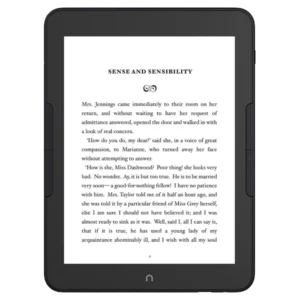 | $199.99 | 2023 | Available | Barnes & Noble, Amazon | E Ink | 7.8 | 1404×1872 | No | 300 PPI | Yes | Yes | ❌ | ✔ | ✔ Page-turn, home | ❌ | ❌ | ✔ | ✔ | Wi-Fi 4 | ❌ | Android 8.1 | Nook shop/store, EPUB and PDF support | ✔ | ❌ | ❌ | 32 GB | 2000 MB | 1.8 GHz quad core | - | ❌ | ✔ | ❌ | 2500 mAh | USB-C | Yes - IPX7 (30 mins, 1 meter) | 19.84×14.69×0.77 | 285 | 7.8×5.8×0.31 | 10.05 oz | Flush | Black | - | BNRV1400 | User Guide | Barnesandnoble.com | fit |
| GlowLight 4e | 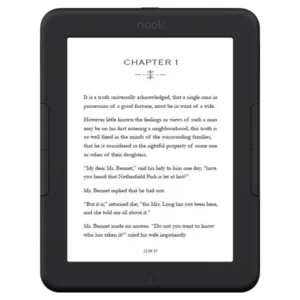 | $119.99 | 2022 | Available | Barnes & Noble, Amazon | E Ink Carta HD | 6 | 758×1024 | No | 212 PPI | Yes | No | ❌ | ✔ | ✔ Page-turn, home | ❌ | ❌ | ❌ | ❌ | Wi-Fi 4 | ❌ | Android 8.1 | Nook shop/store, EPUB and PDF support | ✔ | ❌ | ❌ | 8 GB | 2000 MB | 1.5 GHz quad core | - | ❌ | ❌ | ❌ | 1400 mAh | USB-C | No | 15.49×12.04×0.81 | 170 | 6.1×4.74×0.32 | 6.0 oz | Recessed | Black | - | BNRV1000 | User Guide | Barnesandnoble.com | fit |
| GlowLight 4 | 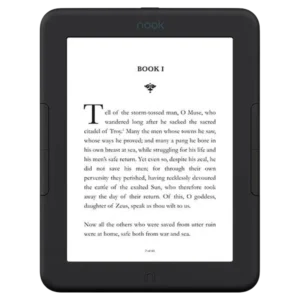 | $149.99 | 2021 | Available | Barnes & Noble, Amazon | E Ink Carta HD | 6 | 1072×1448 | No | 300 PPI | Yes | Yes | ❌ | ✔ | ✔ Page-turn, home | ❌ | ❌ | ❌ | ❌ | Wi-Fi 4 | ❌ | Android 8.1 | Nook shop/store, EPUB and PDF support | ✔ | ❌ | ❌ | 32 GB | 2000 MB | 1.5 GHz quad core | - | ❌ | ❌ | ❌ | 1400 mAh | USB-C | No | 15.52×11.99×0.97 | 170 | 6.11×4.72×0.38 | 6.0 oz | Recessed | Black, white | - | BNRV1100 | User Guide | Barnesandnoble.com | fit |
| GlowLight Plus 7.8 | 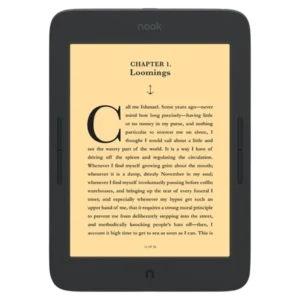 | $199.99 | 2019 | Discontinued | Ebay, Amazon | E Ink Carta | 7.8 | 1404×1872 | No | 300 PPI | Yes | Yes | ❌ | ✔ | ✔ Page-turn, home | ❌ | ❌ | ✔ | ✔ | Wi-Fi 4 | ❌ | Android 4.4 | Nook shop/store, EPUB and PDF support | ✔ | ❌ | ❌ | 8 GB | 1000 MB | 1 GHz | - | ❌ | ✔ | ❌ | ? | Micro-USB | Yes - IPX7 (30 mins, 1 meter) | 21×15×0.86 | 279 | 8.30×5.9×0.34 | 9.84 oz | Recessed | Black | - | BNRV700 | User Guide | Barnesandnoble.com | fit |
| GlowLight 3 | 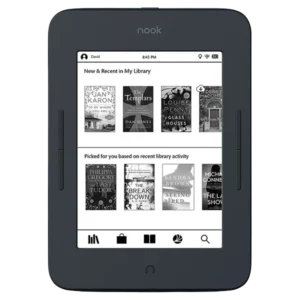 | $119.99 | 2017 | Discontinued | Ebay, Amazon | E Ink Carta | 6 | 1072×1448 | No | 300 PPI | Yes | Yes | ❌ | ✔ | ✔ Page-turn, home | ❌ | ❌ | ❌ | ❌ | Wi-Fi 4 | ❌ | Android 4.4 | Nook shop/store, EPUB and PDF support | ✔ | ❌ | ❌ | 8 GB | 512 MB | 1 GHz | - | ❌ | ❌ | ❌ | 1500 mAh | Micro-USB | No | 17.60×12.70×0.97 | 190 | 6.93×5.0×0.38 | 6.7 oz | Recessed | Black | - | BNRV520 | User Guide | Barnesandnoble.com | buttons(top|fit) |
| GlowLight Plus | 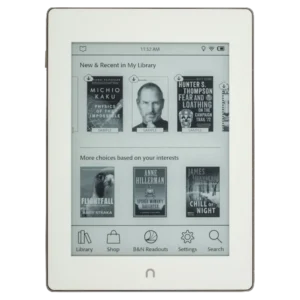 | $129 | 2015 | Discontinued | Ebay, Amazon | E Ink Carta | 6 | 1072×1448 | No | 300 PPI | Yes | No | ❌ | ✔ | ✔ Home button | ❌ | ❌ | ❌ | ❌ | Wi-Fi 4 | ❌ | Android 4.4 | Nook shop/store, EPUB and PDF support | ✔ | ❌ | ❌ | 4 GB | 512 MB | 1 GHz | - | ❌ | ❌ | ❌ | 1500 mAh | Micro-USB | Yes - IP67 (30 mins, 1 meter) | 16.36×11.96×0.86 | 195 | 6.4×4.7×0.34 | 6.88 oz | Flush | White | - | BNRV510 | User Guide | Barnesandnoble.com | buttons(left|fit) |
| GlowLight | 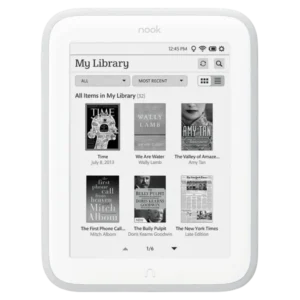 | $119 | 2013 | Discontinued | Ebay, Amazon | E Ink Pearl | 6 | 758×1024 | No | 212 PPI | Yes | No | ❌ | ✔ | ✔ Home button | ❌ | ❌ | ❌ | ❌ | Wi-Fi 4 | ❌ | Android 2.1 | Nook shop/store, EPUB and PDF support | ✔ | ❌ | ❌ | 4 GB | 256 MB | 0.8 GHz | - | ❌ | ❌ | ❌ | 1530 mAh | Micro-USB | No | 16.5×12.7×1.07 | 175 | 6.5×5.0×0.42 | 6.17 oz | Recessed | White | - | BNRV500 | User Guide | Barnesandnoble.com | fit |
| Simple Touch GlowLight | 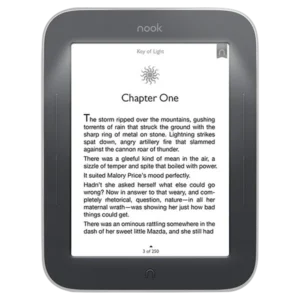 | $139 | 2012 | Discontinued | Ebay, Amazon | E Ink Pearl | 6 | 600×800 | No | 167 PPI | Yes | No | ❌ | ✔ | ✔ Page-turn, home | ❌ | ❌ | ❌ | ❌ | Wi-Fi 4 | 3G optional ⓘ | Android 2.1 | Nook shop/store, EPUB and PDF support | ✔ | ❌ | ❌ | 2 GB | 256 MB | 0.8 GHz | - | ✔ | ❌ | ❌ | 1530 mAh | Micro-USB | No | 16.5×12.7×1.2 | 213 | 6.5×5.0×0.47 | 7.5 oz | Recessed | Black | - | BNRV350 | User Guide | Barnsandnoble.com | fit |
| Simple Touch | 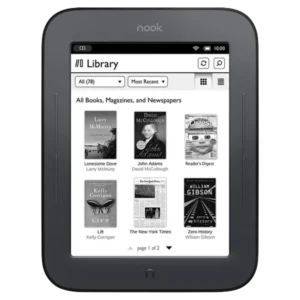 | $99 | 2011 | Discontinued | Ebay, Amazon | E Ink Pearl | 6 | 600×800 | No | 167 PPI | No | NA | ❌ | ✔ | ✔ Page-turn, home | ❌ | ❌ | ❌ | ❌ | Wi-Fi 4 | 3G optional ⓘ | Android 2.1 | Nook shop/store, EPUB and PDF support | ✔ | ❌ | ❌ | 2 GB | 256 MB | 0.8 GHz | - | ✔ | ❌ | ❌ | 1530 mAh | Micro-USB | No | 16.5×12.7×1.2 | 212 | 6.5×5.0×0.47 | 7.48 oz | Recessed | Black | - | BNRV300 | User Guide | Barnsandnoble.com | fit |
| 1st Edition | 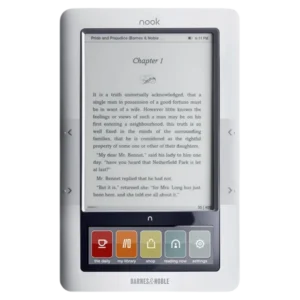 | $259 | 2009 | Discontinued | Ebay, Amazon | E Ink + 3.5″ LCD 480×144 (touch) | 6 | 600×800 | No LCD: yes | 167 PPI | No | NA | ❌ | ✔ | ✔ Page-turn, home | ❌ | ❌ | ✔ | ❌ | Wi-Fi 3 | 3G optional ⓘ | Android 1.5 | Nook shop/store, EPUB and PDF support | ✔ | ❌ | ❌ | 2 GB | ? | 0.667 GHz | Speakers | ✔ | ✔ | ❌ | 1530 mAh | Micro-USB | No | 19.6×12.4×1.27 | 329 | 7.7×4.9×0.5 | 12.1 oz | Recessed | White | - | BNRV100 | User Guide | Barnesandnoble.com | fit |
Footnotes:
- MSRP is for the e-reader without additional accessories, like a stylus or cover. If such an accessory is always included (see column: Accessories in the box), then it’s also included in the listed price.
- The table lists the features for a device as-they are out of the box. There might be are alternative, non-official, ways to install apps or add features.
Also interested in comparing Barnes & Noble Nook e-readers to those of other brands, like Kindle and Kobo? Then use the full e-reader comparison table here!
Size comparison
Loading size comparison tool...
Nook e-reader specifications & features
Want to know what a mentioned e-reader specification or feature mentioned in the table means? Find the explanation below!
General information
Display specifications
Input options & features
Connectivity
Software
Hardware specifications
Ports & battery
Physical specifications
More info
Questions or feedback? Leave a comment!
Have any questions about our Nook e-reader comparison table? Want to see a (new) product added, spotted an error, or have any other feedback? Or do you want to show your appreciation, or just say 'hi'?
Then leave a comment below! We make sure to read and respond to all of them!
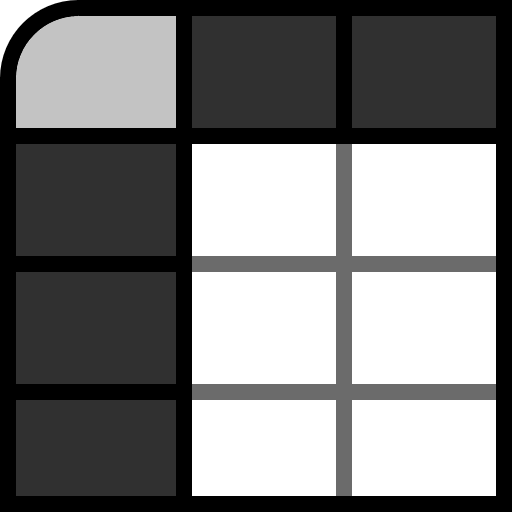
Thank you for this chart. It is very helpful. I believe the dimensions for the Nook Glowlight 4 (2021) are incorrect. According to the Barnes and Noble website the dimensions should be 6.11 X 4.72 X 0.32
Hi Annette, thanks for pointing that out. I have changed the dimensions in the table.