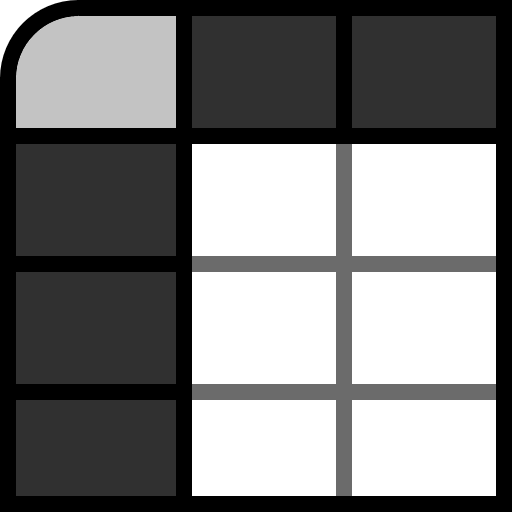Select products using the dropdown above and click "Compare!" to visualize them here.
Background color
Font size & color
Text options
Price & availability
Quick help guide
Getting started: adding products
Use the dropdown menu to search for and select the products you want to compare. Once you've made your selections, click the Compare! button to add them to the canvas below.
Working with the canvas
Move: Click and drag any item to move it around the canvas.
Item Buttons: Hover your mouse over an item (or click on it to select it) to reveal buttons that let you remove (X), duplicate , rotate , check their full specs, or the price & availability .
Multi-Select: Hold Ctrl (or Cmd on Mac) and click multiple items to select them. You can also click on an empty area of the canvas and drag a box to select all items inside it.
Using the main controls
Size Slider: Use the slider to increase or decrease the display size of all items on the canvas simultaneously, while keeping them in proportion.
Note: 1.00x is the maximum display size; not a 1:1 (true-to-life) scale.
Line-up by: Click the Height or Release buttons to automatically arrange all items in a neat line, sorted by their height (shortest to tallest) or release date (oldest to newest).
Customizing your view
Use the "Show:" checkboxes to toggle the visibility of details like product names, dimensions, and weight.
Check the Transparent? checkbox to make items see-through, which helps when overlapping them.
Use the background color toolbar button to change the background to any single color or a two color gradient
Click the font sizes and colors button to adjust the font. Here, you'll also find advanced text options, like changing the dimension order from the default Height × Width × Depth (H×W×D) to Width × Height × Depth (W×H×D).
Saving & sharing your work
Click the Save as Image button to download a high-quality .png of your current comparison.
Use the Share this comparison! button below the canvas to share (or save) a unique link that saves your exact layout and settings.
To start over, click the Clear comparison button to remove all items and reset all options. To only clear your product selection, click the '' in the product selection bar.
Pro-tip: keyboard shortcuts
These are all the available keyboard shortcuts:
- Arrow Keys: Nudge selected items for precise positioning.
- Delete/Backspace: Remove all selected items.
- Ctrl/Cmd + A: Select all items on the canvas.
- Ctrl/Cmd + click: Select multiple items.
- Ctrl/Cmd + C / V: Copy and paste selected items.
- Ctrl/Cmd + Z: Undo.
- Ctrl/Cmd + Y: Redo.
- Esc: Deselect all items.
Compare the size of TV/laptop/monitor displays, smartphones, e-readers, handheld gaming PC’s, soundbars, bluetooth speakers, and more!
More products and product categories coming soon!